
100 Top Tips: Microsoft Excel
Power up your Microsoft Excel skills with this powerful pocket-sized book of tips that will save you time and help you learn more from your spreadsheets.
08 December 2016
I've just spent a bit of time playing with the BBC Microbit, so I thought I'd share my experiences with you. The BBC Microbit is a pocket-sized programmable board, designed for use in education. Originally, it was given out to some children in UK secondary schools, but the BBC has now established an independent foundation to look after the Microbit's future, including helping to promote its use worldwide.
There are many things to love about the Microbit. It has battery power by design, so it's highly portable and even perhaps wearable. The board itself is compact and light, so the only real restriction is the battery pack (2 x AAA batteries). It has easy connectors for electronics projects, and a built-in compass, accelerometer and Bluetooth LE networking. The 5x5 grid of LEDs on the front is a bit more limited than you might expect (on the Amstrad, ZX81/Spectrum and other 8-bit machines, you usually worked with 8x8). But the software features a character set, so you don't have to create your own letter images (as I did with my text scroller for the Unicorn HAT on the Raspberry Pi), which is a huge plus.

The BBC Microbit. The grid of LEDs is in the middle. The buttons are on the left and right. The bottom is used for connecting to other devices and circuits.
The software runs in the browser, and appears to use cookies to recognise you and recover your 'saved' scripts on your return. That kind of thing makes me nervous, but you can download your scripts (both the source code and the compiled code) to your computer and re-upload it later if necessary. To set up an account for saving your work, you need to be a teacher or Code Club volunteer with an authorisation code.
You have a choice of different editors you can use for creating code on the Microbit, including MicroPython, Microsoft PXT (in beta), Microsoft Block Editor, Code Kingdoms Javascript, and Microsoft Touch Develop. There are also apps for Android tablets and iPads that enable you to send your code wirelessly to the Microbit using Bluetooth. I started with Microsoft Touch Develop, and have also tried Code Kingdoms Javascript and Microsoft PXT. In all of them, I found it a bit harder to get around than it is in Scratch. Some of that might be because I've been using Scratch for many years now, but I thought the interface could perhaps be a bit more intuitive. It's irritating in the two Microsoft editors I've tried that the blocks only appear when you click the button for the block type, so you're guaranteed that every block will need at least two mouse actions to add. Some of the blocks are type-specific too, so there's a different show block for numbers and letters, which seems like unnecessary complexity. It might be a result of there being several layers of language and translation between the user interface and the Microbit code. I think the software will become more intuitive as I use it more, and it's clear that it provides easy access to the rich capabilities of the device. Having a bitmap pattern as a standard language element feels natural and easy to use, especially where the pattern is made up of filled in cells, as in PXT (rather than ticked boxes in the older Touch Develop). I tried playing with the compass but couldn't calibrate it successfully (which involves drawing a circle using the device). It might be that you need a much bigger room than I am in.
To get the code onto the Microbit, you compile it, save it to your computer, connect the Microbit using USB and then copy your file across to it, like an external drive. A couple of times this failed for me, and I think it's because the Microbit will reject files that have spaces in them. That's unfortunate, because if you save the same file twice to your computer with the same name, the second time it has the filename "originalfile (1).hex".
So, anyway, here's a Christmas project I made today using Microsoft Touch Develop, which you can recreate on your Microbit (or using the on-screen simulator) at www.microbit.org. It's called Secret Santa. You shake the device to open your virtual present, and see what you've won. There are ten gifts: five are for the naughty, and five are for the nice. I've had some fun coming up with the gift ideas. It takes a while for the gift to scroll across the screen, so I've made some of them start with the same words to heighten the sense of suspense. Shake the Microbit for another turn. You can press the two buttons for some Christmas messages too. Obviously, you can customise this code to display random messages on any topic when the device is shaken, and you can change how many messages there are too by altering the "pick random" block.


For more Christmas fun, check out my Scratch advent calendar!
Permanent link for this post | Blog Home | Website Home | Email feedback
© Sean McManus. All rights reserved.
Visit www.sean.co.uk for free chapters from Sean's coding books (including Mission Python, Scratch Programming in Easy Steps and Coder Academy) and more!

Power up your Microsoft Excel skills with this powerful pocket-sized book of tips that will save you time and help you learn more from your spreadsheets.
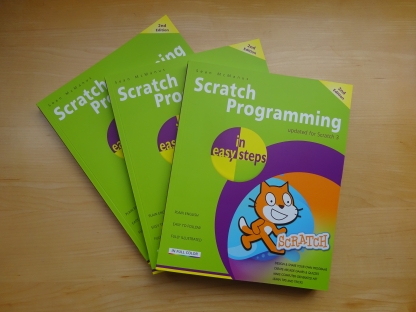
This book, now fully updated for Scratch 3, will take you from the basics of the Scratch language into the depths of its more advanced features. A great way to start programming.

Code a space adventure game in this Python programming book published by No Starch Press.

Discover how to make 3D games, create mazes, build a drum machine, make a game with cartoon animals and more!
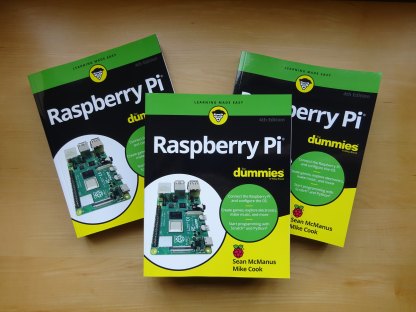
Set up your Raspberry Pi, then learn how to use the Linux command line, Scratch, Python, Sonic Pi, Minecraft and electronics projects with it.
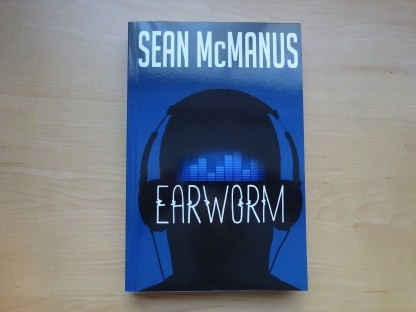
In this entertaining techno-thriller, Sean McManus takes a slice through the music industry: from the boardroom to the stage; from the studio to the record fair.